Cannot add device in app?Updated 3 months ago
The app cannot see your Chase! device if it is already paired to another phone, or if the unit is off.

Make sure the unit is plugged in and the blue light comes on and begins to flash. If it's already paired to another phone, close the app on the paired phone before proceeding.
If the drive is plugged in but you do not see the blue light on the underside of the device, it has gone into "low power mode." To wake it back up press and hold the button until the light turns back on (should only take a few seconds). Alternatively, you can unplug the device for a minute or so and plug it back in.
Once the device is on you should see the device in your app (center image below)
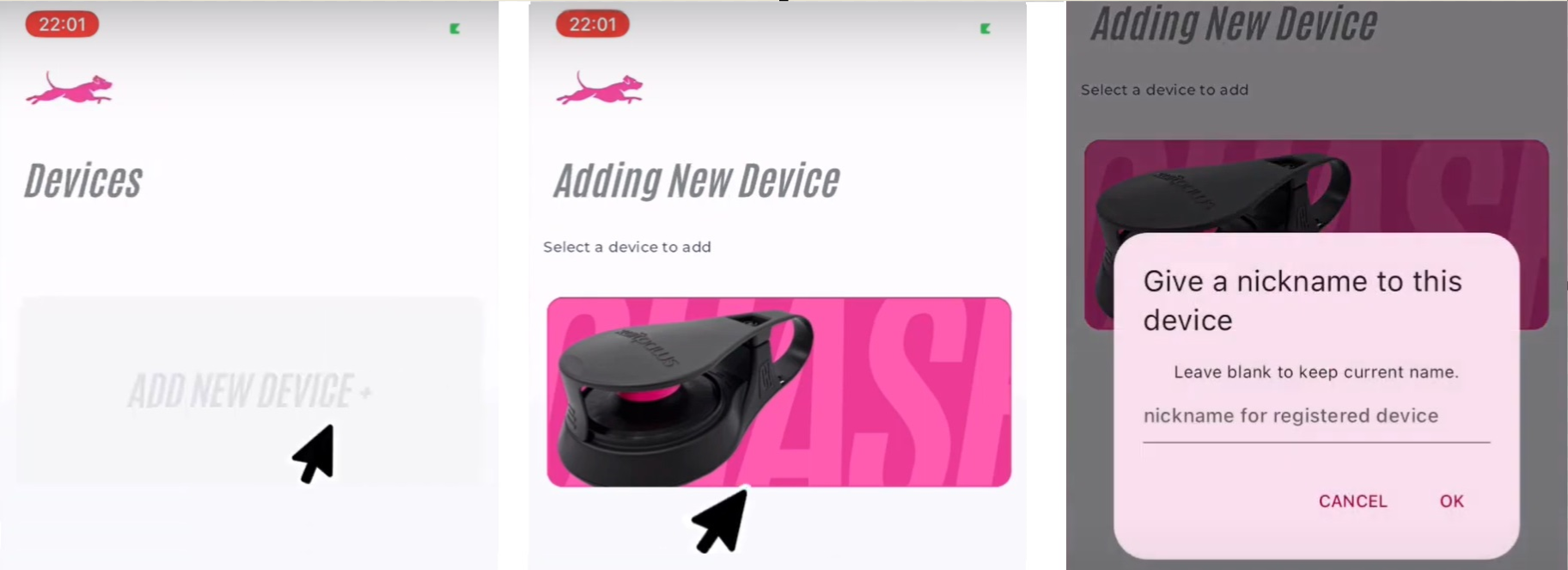 1) CIick add new device 2) select 3) name
1) CIick add new device 2) select 3) name
If the above does not help email [email protected] and describe your problem and what you have already done to troubleshoot it. Let us know if you're using an iPhone or Android and share the DEVICE INFORMATION with us - see how below:

Click the three lines in the top right corner of the app, select Device Information, and snap a screenshot of the DEVICE INFORMATION screen.
